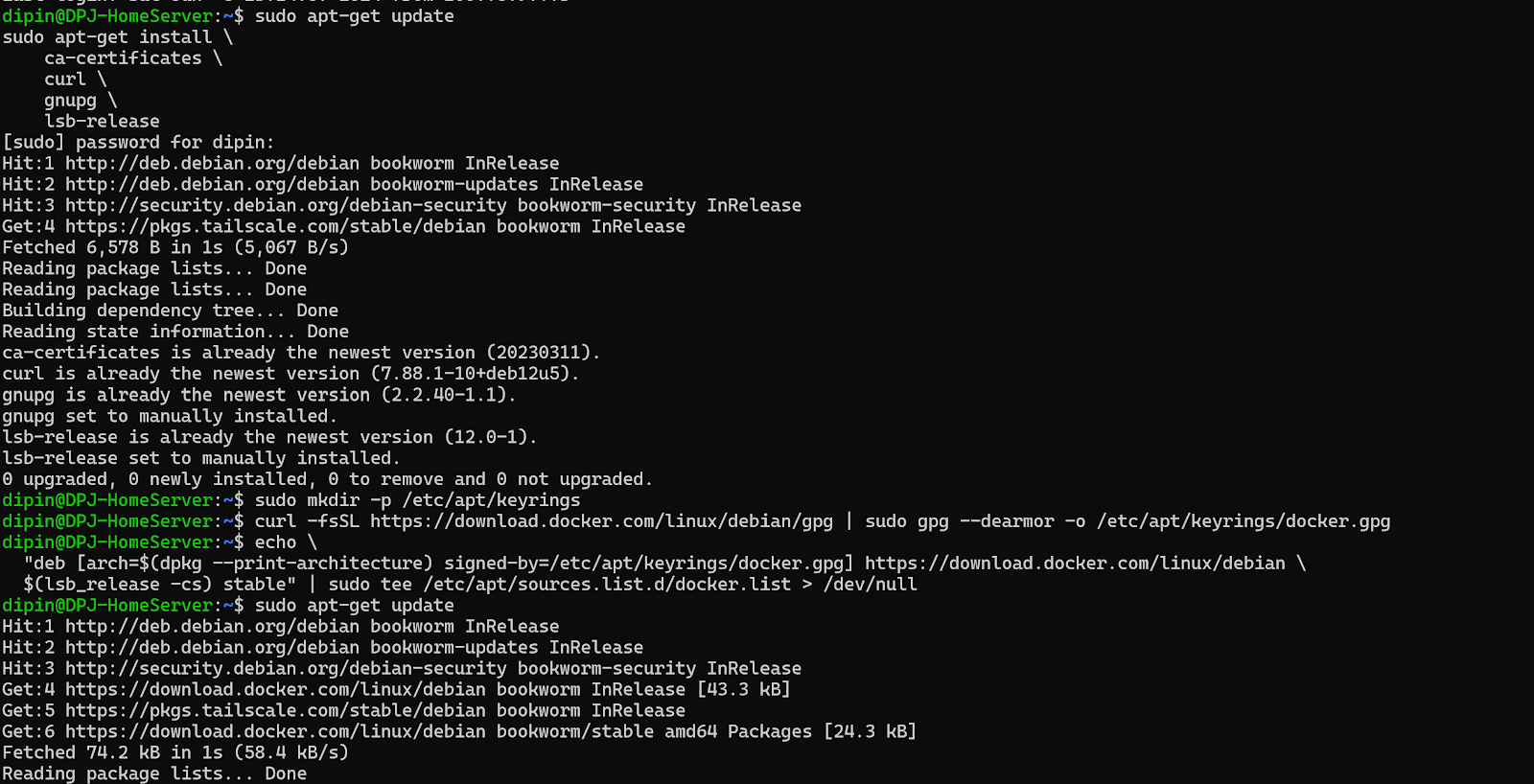Cloud Services Comparison: Google Cloud, Azure, and AWS
Cloud Services Comparison: Google Cloud, Azure, and AWS Cloud computing has become essential for developers, businesses, and tech enthusiasts who are looking to scale their applications, store data, or run advanced services like AI/ML. In this post, we’ll compare Google Cloud , Microsoft Azure , and Amazon Web Services (AWS) — the three leading cloud providers — and highlight equivalent services for computing, storage, AI/ML, databases, and more. Introduction to Cloud Providers Google Cloud, Microsoft Azure , and Amazon Web Services (AWS) are the giants of the cloud industry. Each platform offers a unique set of services that cater to a wide variety of use cases, including storage, virtual machines, databases, machine learning, and more. Choosing the right cloud platform for your needs depends on various factors, including cost, scalability, and available features. Comparison of Cloud Services 1. Compute Services Service Google Cloud Azure ...