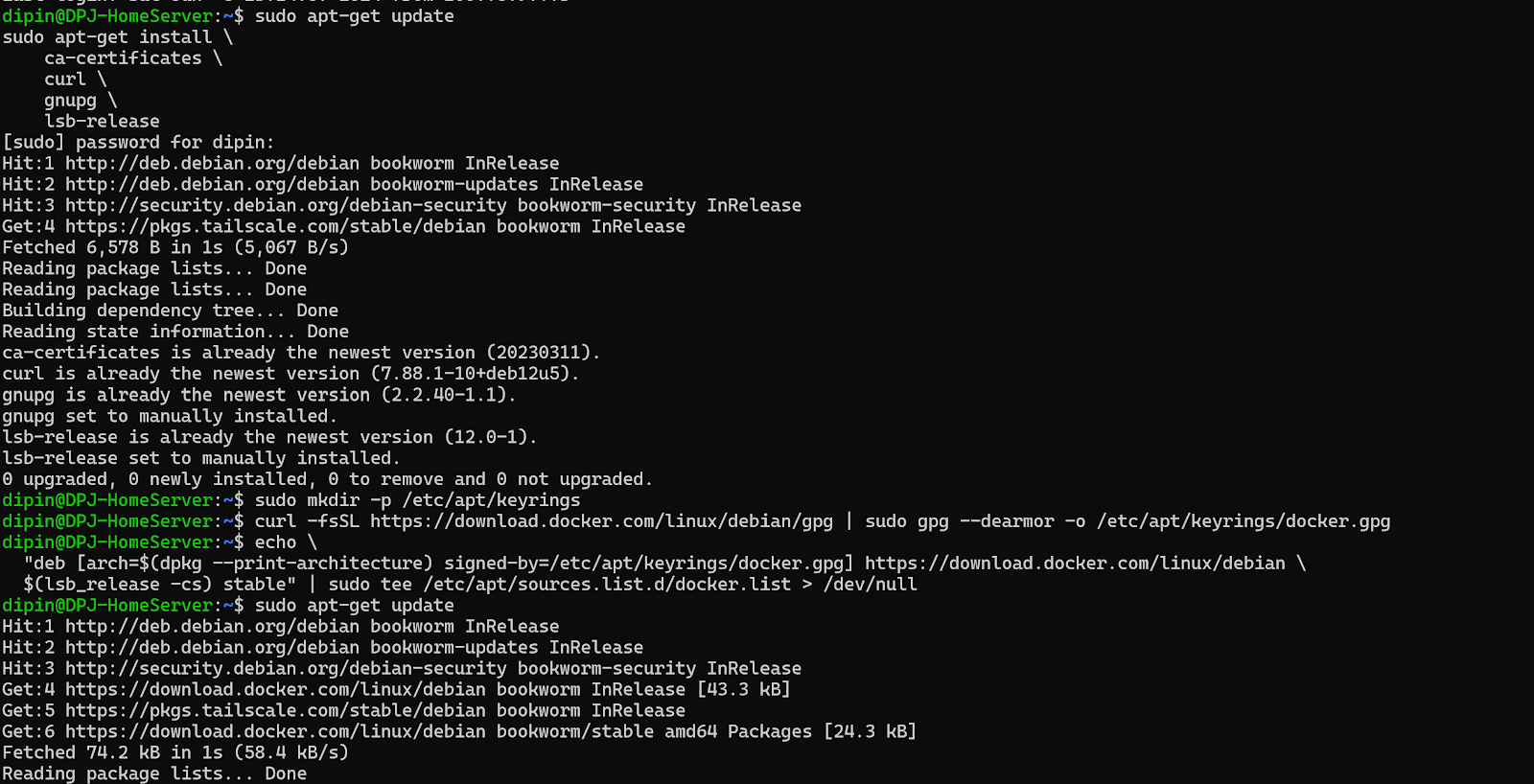Managing Multiple SSH Keys for Different Machines
Managing Multiple SSH Keys for Different Machines In today's interconnected world, it's common to access multiple remote machines via SSH. However, managing different SSH keys for various machines can be a bit challenging. This blog post will guide you through the process of generating and adding multiple SSH keys on a single computer, making your workflow seamless and efficient. Step 1: Generate SSH Keys To start, we'll generate a unique SSH key for each machine. Open your terminal and use the ssh-keygen command: ssh-keygen -t rsa -b 4096 -C "your_email@example.com" -f ~/.ssh/id_rsa_machine1 ssh-keygen -t rsa -b 4096 -C "your_email@example.com" -f ~/.ssh/id_rsa_machine2 Replace machine1 and machine2 with appropriate identifiers for your machines. Step 2: Add SSH Keys to the SSH Agent Next, we need to add these keys to the SSH agent, which manages your SSH keys ...