Install Docker on Debian 12 (Bookworm)
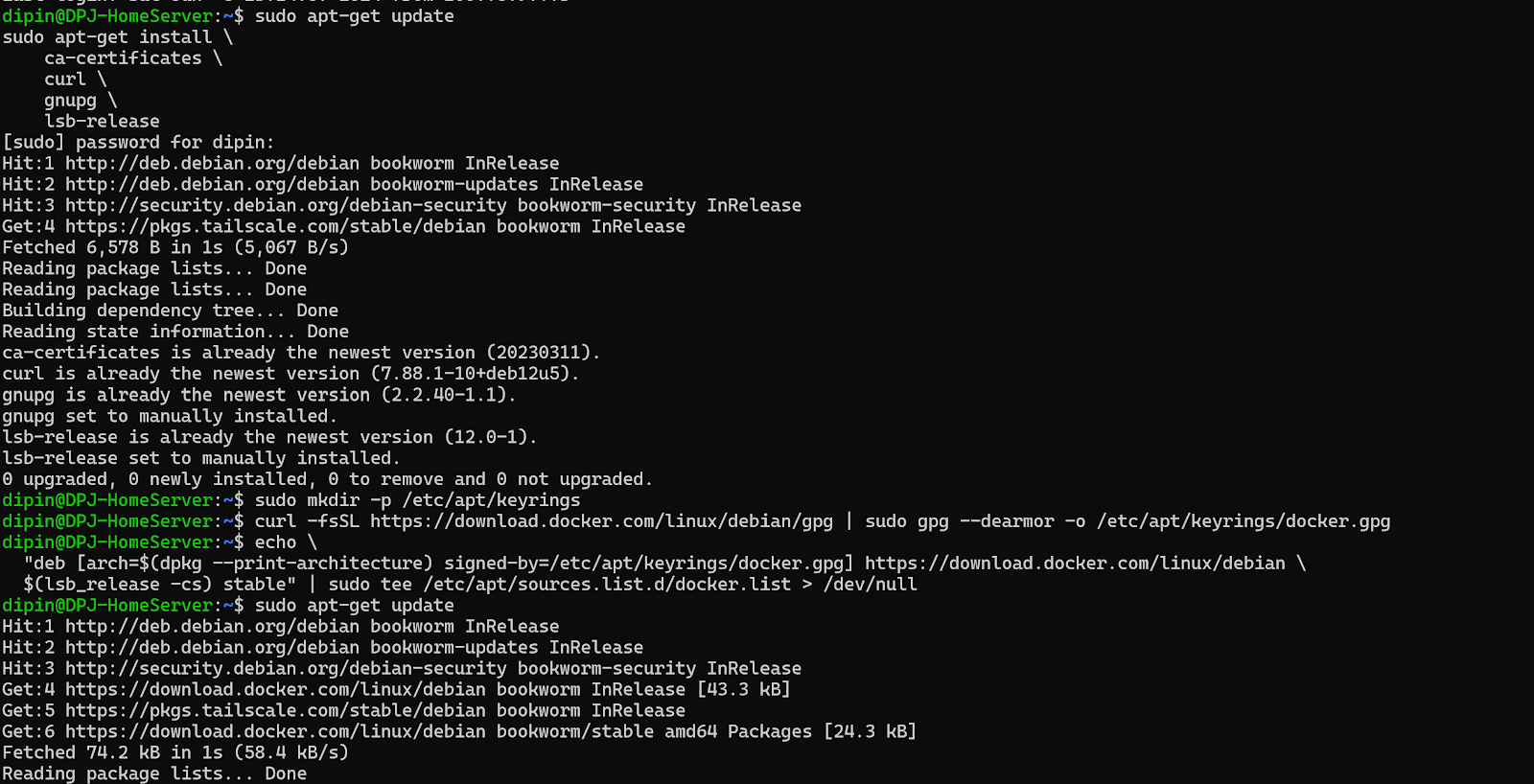
How to Install Docker on Debian Docker is a popular platform for developing, shipping, and running applications inside containers. This guide will show you how to install Docker on a Debian-based system. Step 1: Update the Package Index and Install Necessary Packages sudo apt-get update sudo apt-get install \ ca-certificates \ curl \ gnupg \ lsb-release Step 2: Add Docker’s Official GPG Key sudo mkdir -p /etc/apt/keyrings curl -fsSL https://download.docker.com/linux/debian/gpg | sudo gpg --dearmor -o /etc/apt/keyrings/docker.gpg Step 3: Set Up the Docker Repository echo \ "deb [arch=$(dpkg --print-architecture) signed-by=/etc/apt/keyrings/docker.gpg] https://download.docker.com/linux/debian \ $(lsb_release -cs) stable" | sudo tee /etc/apt/sources.list.d/docker.list > /dev/null Step 4: Update the Package Index Again sudo apt-get update Step 5: Install Docker Engine, containerd, an...

